Microsoft Outlook is the most popular and most preferred email client application used across the world among individuals and organizations. It’s used in both Windows and Mac OS X operating systems. The one used with Mac OS X is known as Outlook for Mac. It uses OLM files also known as database files of Mac Outlook to store mailbox data items.
Outlook for Mac, the official replacement of Microsoft Entourage, has got enhanced features. Its improved database reliability makes it reluctant to database corruption. The Outlook for Mac 2011 version is the best edition in terms of database safety but still, there are situations which can lead to database or OLM file corruption.
During database corruption, mailbox data becomes inaccessible. You might face errors such as “Outlook Database Daemon Fatal Error” if you try to open Outlook for Mac. You cannot send or receive emails or data from Outlook for Mac. The situation gets worse when you cannot even access your saved data. Database corruption needs to be rectified immediately in order to avoid any kind of data loss.
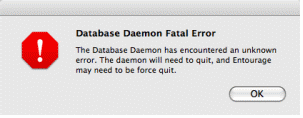 To understand the error, you should know the term daemon. Daemon is basically a networking program that automatically performs maintenance utility function. Daemon works in the background and gets activated automatically whenever required. Microsoft Database Daemon is used all the time to access the database. So, when database or OLM file gets corrupt in Outlook for Mac, you most probably get Outlook Database Daemon Fatal Error.
To understand the error, you should know the term daemon. Daemon is basically a networking program that automatically performs maintenance utility function. Daemon works in the background and gets activated automatically whenever required. Microsoft Database Daemon is used all the time to access the database. So, when database or OLM file gets corrupt in Outlook for Mac, you most probably get Outlook Database Daemon Fatal Error.
Outlook Database Daemon error in Outlook for Mac can occur due to many reasons like virus attacks, RAM decline, registry errors, excessive startup entry, database corruption etc. You must know the reasons in detail before you learn to resolve the error.
Most probable reasons of Outlook Database Daemon errors
To resolve the error, you can use in-built disk utility tool of Outlook Mac. This tool most probably resolves the error but if it doesn’t, you can try some other methods as well. Here they are:
If any of the above discussed methods do not work, try a third party OLM recovery tool like Kernel for OLM Recovery. It’s the quickest and the easiest way to recover Outlook for Mac mailbox data from the corrupt database. It easily resolves the database daemon error messages and recovers entire data from corrupt OLM files.
Kernel for OLM Recovery
Kernel for OLM is the best tool to repair corrupt or damaged OLM files. It easily resolves any OLM corruption issue and recovers all data items including emails, attachments, contacts, calendars, notes, tasks, hyperlinks etc. accurately. Before saving recovered items, the software provides option to preview their content.
Kernel for OLM Recovery tool offers multiple saving options. You can save recovered data in different formats such as PST, DBX, EML, MSG, MBOX, IMAP, TXT, RTF, HTML and MHTML. You can also choose to export recovered OLM files directly to different destinations such as MS Exchange Server, GroupWise, Lotus Domino Server, company IMAP account, Gmail, Google Apps, Yahoo, AOL, Hotmail/Live Mail/Outlook, iCloud, and Office 365. The advanced software supports all versions of Outlook for Mac. The software is quite easy to operate also because of its user-friendly interface and self-explained features. For more detail click here - http://www.olmtooutlookpst.com
Outlook for Mac, the official replacement of Microsoft Entourage, has got enhanced features. Its improved database reliability makes it reluctant to database corruption. The Outlook for Mac 2011 version is the best edition in terms of database safety but still, there are situations which can lead to database or OLM file corruption.
During database corruption, mailbox data becomes inaccessible. You might face errors such as “Outlook Database Daemon Fatal Error” if you try to open Outlook for Mac. You cannot send or receive emails or data from Outlook for Mac. The situation gets worse when you cannot even access your saved data. Database corruption needs to be rectified immediately in order to avoid any kind of data loss.
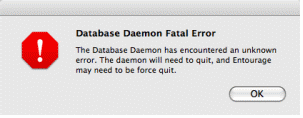
Outlook Database Daemon error in Outlook for Mac can occur due to many reasons like virus attacks, RAM decline, registry errors, excessive startup entry, database corruption etc. You must know the reasons in detail before you learn to resolve the error.
Most probable reasons of Outlook Database Daemon errors
- Virus attacks: Although, Outlook 2011 for Mac is reluctant to corruption but some nasty viruses still corrupt the database and you get the error message.
- Boot Sector issue: When Outlook for Mac fails to load booting files for some reasons, the application doesn’t start and you might get the daemon error message.
- Corrupt header file: Header file is very much important to access mailbox data. If mail header is corrupt, Mac mailbox files become inaccessible and may generate the daemon error.
- Sudden Outlook crash: Daemon error might also occur if Outlook for Mac has crashed. If you try to reopen the application, you might get the error.
- Abrupt Outlook or system exit: Unexpected Outlook exit or system shutdown or accidental deletion of files may also cause the daemon error.
To resolve the error, you can use in-built disk utility tool of Outlook Mac. This tool most probably resolves the error but if it doesn’t, you can try some other methods as well. Here they are:
- The error might get rectified by creating a new Outlook account but if it doesn’t, it means the account preferences has got some issue. Remove preferences and start Outlook for Mac again. The error might get resolved but if it remains, try other solution.
- Another way to fix the daemon error is creating Outlook Identity using Database Utility. It resolves most of the database corruption issues. But if it doesn’t, move to the next solution.
- You can try updating your Outlook 2011 for Mac with latest updates. Sometimes, updating the application resolves the issue. If the error doesn’t get resolved after updating Mac Outlook 2011, try another way.
If any of the above discussed methods do not work, try a third party OLM recovery tool like Kernel for OLM Recovery. It’s the quickest and the easiest way to recover Outlook for Mac mailbox data from the corrupt database. It easily resolves the database daemon error messages and recovers entire data from corrupt OLM files.
Kernel for OLM Recovery
Kernel for OLM is the best tool to repair corrupt or damaged OLM files. It easily resolves any OLM corruption issue and recovers all data items including emails, attachments, contacts, calendars, notes, tasks, hyperlinks etc. accurately. Before saving recovered items, the software provides option to preview their content.
Kernel for OLM Recovery tool offers multiple saving options. You can save recovered data in different formats such as PST, DBX, EML, MSG, MBOX, IMAP, TXT, RTF, HTML and MHTML. You can also choose to export recovered OLM files directly to different destinations such as MS Exchange Server, GroupWise, Lotus Domino Server, company IMAP account, Gmail, Google Apps, Yahoo, AOL, Hotmail/Live Mail/Outlook, iCloud, and Office 365. The advanced software supports all versions of Outlook for Mac. The software is quite easy to operate also because of its user-friendly interface and self-explained features. For more detail click here - http://www.olmtooutlookpst.com